MediaArtTutorials
Composition Techniques II – Colour Application
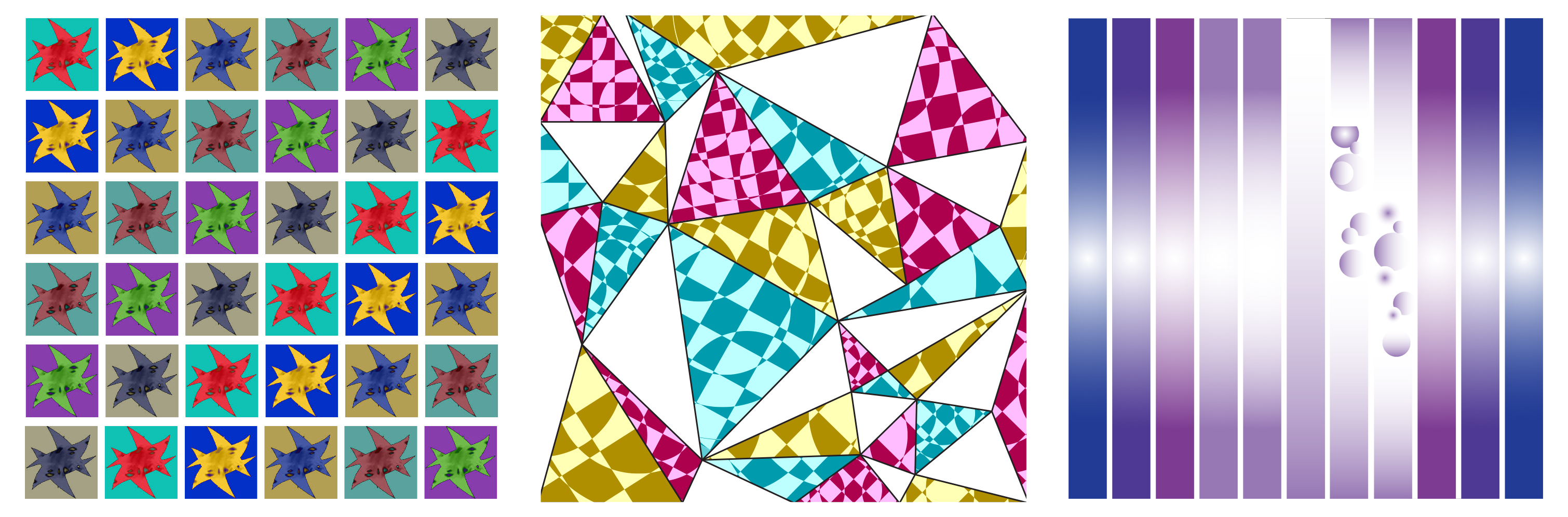
Objective
Create five colour palettes using the following colour schemes:
- Monochromatic
- Complementary
- Analogous
- Triadic
- Tetradic (Square)
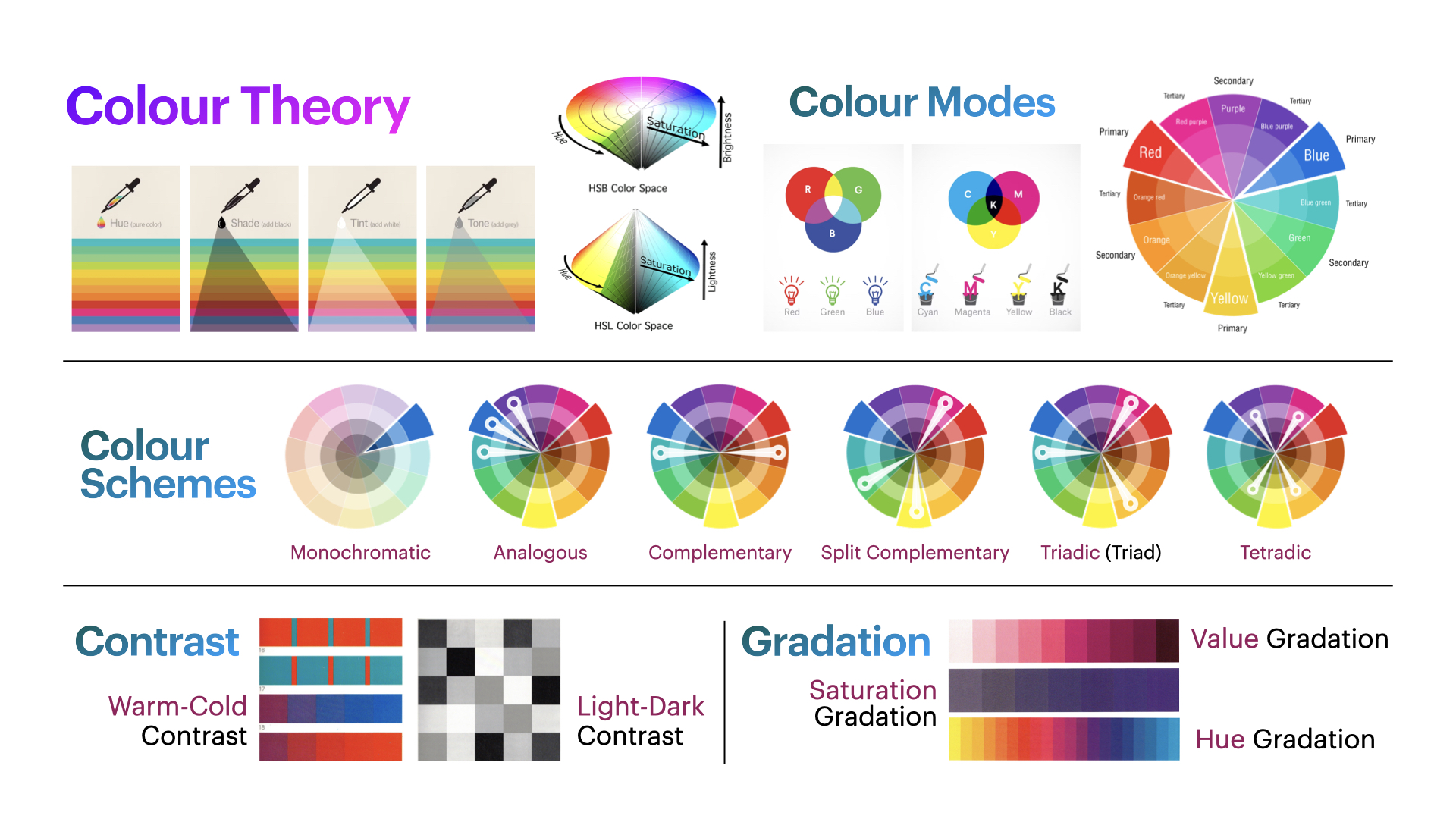
Then apply three of these palettes to compositions you created in Composition Techniques I (Parts 1 & 2).
Each resulting composition should demonstrate a thoughtful use of colour, especially in relation to contrast, perspective, and gradation.
Software:
- Adobe Illustrator (vector-based visual composition)
- Adobe Photoshop (for optional colour texturing and enhancement)
Activities
Complete the following activities in order. Ask your professor for help if needed.
[30–40 min] Create Colour Palettes
Using Adobe Color
- Go to Adobe Color
- Create five colour palettes, each containing six swatches, based on:
- Monochromatic
- Complementary
- Analogous
- Triadic
- Tetradic (Square)
- Experiment with hue, saturation, and brightness
- Save the hex codes for each swatch in a safe place.
Document Setup (Required)
⚠️ You must follow the tutorial and file setup instructions exactly to avoid losing points.
Skipping or incorrectly completing this step will affect your grade.
Before you begin, watch the provided tutorial on Illustrator document setup. Follow it step-by-step to create one file for all compositions.
Your Illustrator document must include the following settings:
- Units: Pixels
- Size: 1000 × 1000 px (1:1 aspect ratio)
- Color Mode: RGB
- Bleed: 10 px (on all sides)
- Raster Effects: High (300 PPI)
- Artboards: 5 (one for each palette)
- Spacing: 30 px
- Naming Protocol:
Lastname-Firstname-ColourPalettes.ai
These settings ensure your file is compatible with export and review processes. Files that do not follow the setup guidelines may be marked down.
Create and Organize Your Palettes
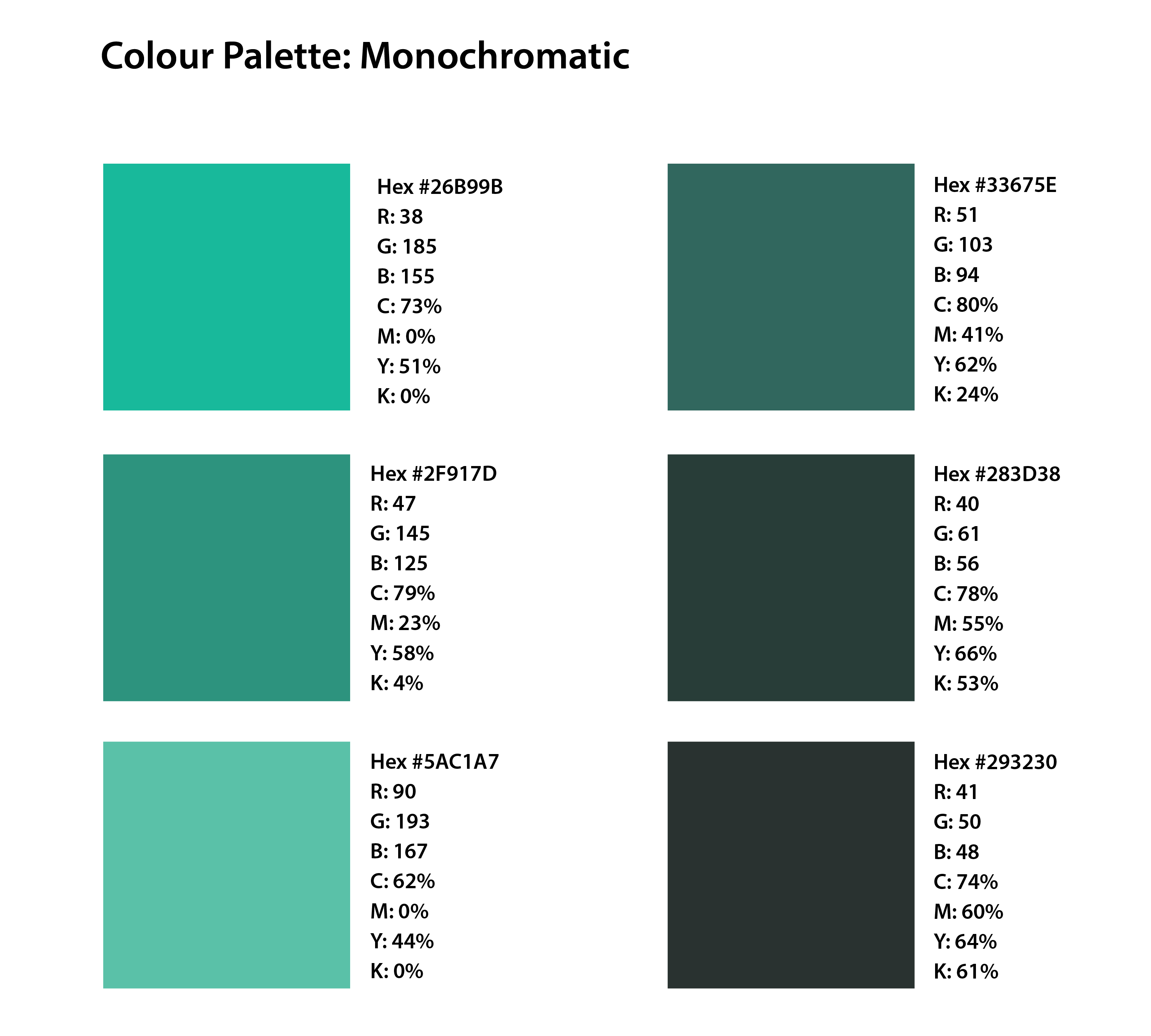
Use the hex codes from Adobe Color to manually recreate and organize your palettes in Illustrator:
- Create one palette per artboard following the above example.
- Clearly label each colour scheme (e.g., Monochromatic, Analogous, etc.)
- For each swatch, include the following information:
- RGB values
- CMYK values
- Hex code
- HSV (Hue, Saturation, Value)
- Ensure your file is visually organized and professionally presented. Be intentional with font choice, typographic hierarchy, and the placement of labels and titles—this will contribute to the overall visual identity of your palette sheet.
To check the information about a color in Adobe Illustrator, select the shape with the color, then double-click on the Fill tool.
You can view the CMYK, RGB, Hex, and HSV values here.
Alternatively, you can also choose the Eyedropper Tool from the Fill settings to sample colors directly from your artwork.
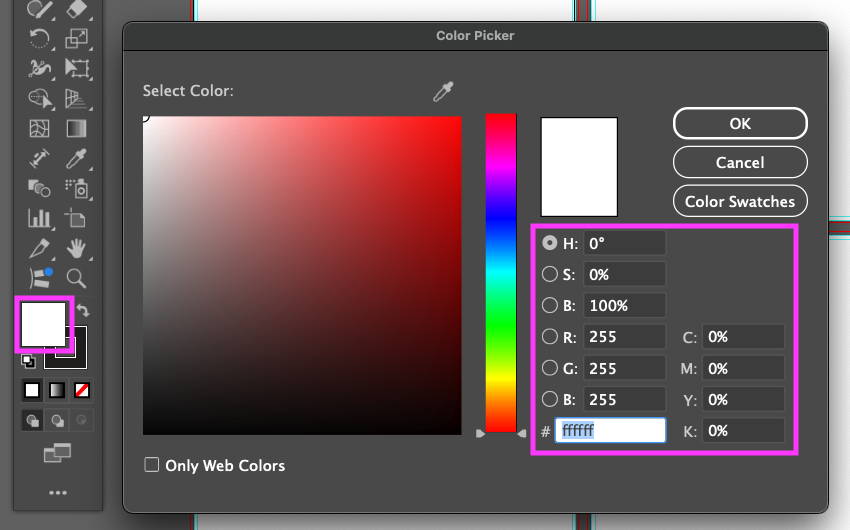
❗ Why Colour Modes & Formats Matter
In professional design workflows, it is essential to understand and correctly apply colour models and values depending on the intended output.
- RGB (Red, Green, Blue) is used for screen-based media such as websites, digital ads, and video. It allows for bright, vibrant colours by combining light.
- CMYK (Cyan, Magenta, Yellow, Black) is used for print production—this subtractive model ensures colours are accurately translated to physical formats like posters, packaging, and books.
- Hex codes are a standard in web design and development, offering a six-digit alphanumeric representation of RGB colours that ensures consistency across browsers and devices.
- HSV (Hue, Saturation, Value) is a model used to adjust colours intuitively in design tools—especially useful for refining tonal balance, contrast, and mood in an artwork.
Setting up your colour palettes with these values ensures your work is adaptable, consistent, and ready for real-world applications—from digital publishing to professional printing and web deployment.
[60–80 min] Add Colour to Previous Compositions
Select Compositions
- Choose three compositions from Composition Techniques I – Part 1 & 2
- Duplicate your Illustrator files for editing (do not overwrite originals)
- Don’t forget to embed all linked images on Adobe Illustrator.
Apply Your Colour Palettes
Apply your custom palettes to your duplicated compositions = Three Compositions, each using a different colour palette.
When applying your color palettes, you can also work with Colour Contrast, Perspective and/or Gradation.
- Naming Protocol:
Lastname-Firstname-CompTech2-#.pdf
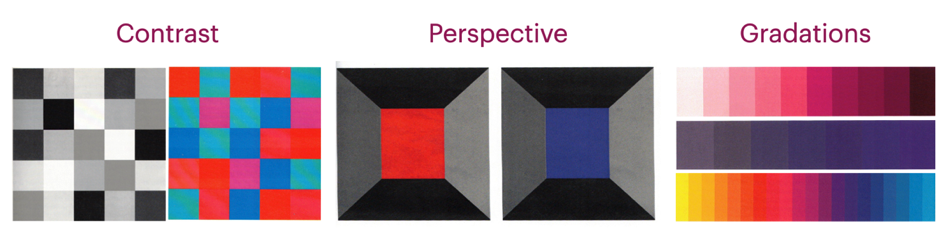
Use Gradients
Add Coloured Textures in Photoshop
📥 Final Submission
Submit the following:
- A single PDF file containing your five colour palettes
Lastname-Firstname-CompTech2-ColourPalettes.pdf
- Three separate PDF files for your coloured compositions
Lastname-Firstname-CompTech2-1.pdfLastname-Firstname-CompTech2-2.pdfLastname-Firstname-CompTech2-3.pdf
📌 Failure to follow document setup or naming instructions may result in a grade deduction.